1. Introduction to ToonApp: Cartoon Photo Editor
ToonApp: Cartoon Photo Editor is a popular mobile application that allows users to transform their photos into cartoon-like images. This app leverages advanced AI algorithms to create artistic effects, making it easy for anyone to turn their regular pictures into fun and creative cartoons. It offers a wide range of filters, effects, and customization options to enhance your photos.
2. Features of ToonApp
- AI Cartoon Effects: Converts photos into cartoons with high precision.
- Variety of Filters: Includes multiple cartoon and art filters.
- Customization Options: Adjust the intensity and style of effects.
- Background Changer: Replace the background of your photos with artistic ones.
- Selfie Camera: Allows you to take photos directly within the app.
- Easy Sharing: Share your creations on social media platforms directly from the app.
3. System Requirements
Before downloading ToonApp, ensure your device meets the following requirements:
- Android: Requires Android 5.0 and up.
- iOS: Compatible with iPhone, iPad, and iPod touch. Requires iOS 10.0 or later.
4. How to Download ToonApp
For Android Users
- Open Google Play Store: Locate and open the Google Play Store on your Android device.
- Search for ToonApp: In the search bar, type “ToonApp: Cartoon Photo Editor” and press enter.
- Select the App: Look for the app developed by Lyrebird Studios and tap on it.
- Install the App: Tap the “Install” button and wait for the app to download and install on your device.
For iOS Users
- Open App Store: Locate and open the App Store on your iOS device.
- Search for ToonApp: In the search tab, type “ToonApp: Cartoon Photo Editor” and press search.
- Select the App: Find the app developed by Lyrebird Studios and tap on it.
- Install the App: Tap the “Get” button, then confirm the installation with your Apple ID or Face ID/Touch ID. Wait for the app to download and install.
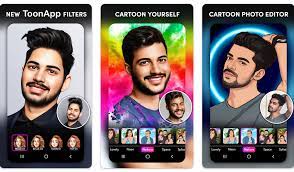
5. Installing ToonApp
Once the app is downloaded, it will automatically install on your device. You can find the ToonApp icon on your home screen or in the app drawer. Tap on the icon to open the app.
6. Creating an Account
ToonApp may prompt you to create an account or sign in. Follow these steps:
- Open ToonApp: Launch the app by tapping on its icon.
- Sign Up/Log In: You may sign up using your email, Google account, or other available options.
- Provide Necessary Permissions: Allow the app to access your photos, camera, and other necessary permissions.
7. Navigating the ToonApp Interface
Upon opening ToonApp, you will be greeted with a user-friendly interface:
- Home Screen: Displays options to upload photos, take a selfie, or access your gallery.
- Menu Bar: Usually located at the bottom, with tabs for Home, Effects, Gallery, and Settings.
- Settings: Access account settings, app preferences, and other configurations.
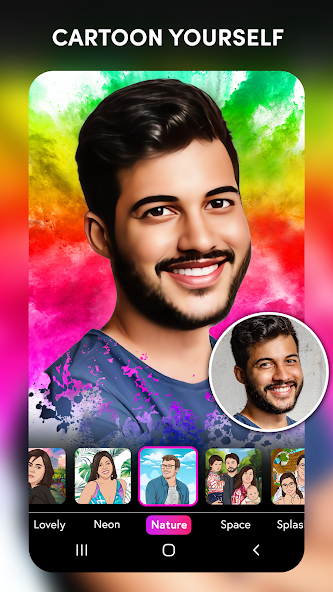
8. Using ToonApp to Cartoonize Photos
Uploading Photos
- Choose a Photo: Tap on the “Gallery” option to select a photo from your device or use the “Camera” option to take a new photo.
- Select a Photo: Browse through your gallery and select the photo you wish to cartoonize.
Applying Cartoon Effects
- Apply Cartoon Filter: After selecting the photo, you will be taken to the editing screen. Here, you can choose from various cartoon filters.
- Preview Effects: Tap on different filters to see how they affect your photo in real time.
Customizing Effects
- Adjust Intensity: Use the slider bars to adjust the intensity of the cartoon effect.
- Add Backgrounds: Choose from a variety of backgrounds to replace the original one.
- Fine-Tune Details: Use additional tools to enhance specific areas of the photo.
Saving and Sharing
- Save Your Creation: Once you are satisfied with the cartoonized photo, tap the “Save” button.
- Share: You can share your creation directly to social media platforms like Instagram, Facebook, and Twitter by tapping the “Share” button.
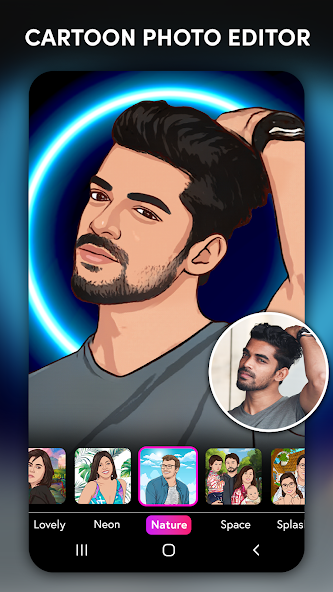
9. Tips and Tricks for Best Results
- High-Quality Photos: Use high-resolution photos for better results.
- Good Lighting: Ensure your photos are well-lit to enhance the cartoon effect.
- Experiment: Try different filters and customization options to find the best look for your photo.
- Stay Updated: Keep the app updated to access new features and improvements.
10. Troubleshooting Common Issues
- App Crashes: Ensure your device meets the system requirements and has sufficient storage space. Try reinstalling the app if crashes persist.
- Slow Performance: Close other background apps and restart your device to improve performance.
- Filter Issues: If certain filters are not working, check for app updates or contact support for assistance.
11. Conclusion
ToonApp: Cartoon Photo Editor is a powerful tool that makes it easy to transform ordinary photos into stunning cartoons. With its user-friendly interface, variety of filters, and customization options, anyone can create unique and artistic images. Whether you are a casual user or a social media enthusiast, ToonApp offers a fun and creative way to enhance your photos. By following this comprehensive guide, you can download, install, and use ToonApp effectively to get the best results. Enjoy cartoonizing your photos and sharing them with the world!




