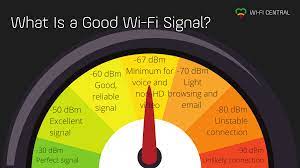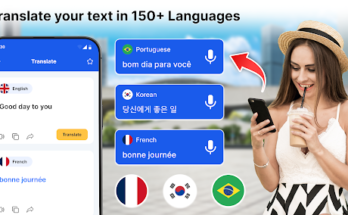Introduction to Determining WiFi Range
Understanding the range of your WiFi network involves assessing how far your router’s signal can reach before it starts to weaken or become unreliable. This range is influenced by various factors, including the frequency of the WiFi signal, physical obstructions, interference from other devices, and the placement of your router.
Understanding WiFi Frequencies
WiFi networks operate on two primary frequencies: 2.4 GHz and 5 GHz. Each frequency has its advantages and limitations when it comes to range and performance.
2.4 GHz vs. 5 GHz
- 2.4 GHz: This frequency offers better range but can be more susceptible to interference from other devices such as microwaves and cordless phones.
- 5 GHz: While providing faster data speeds, the range of a 5 GHz signal may be shorter due to higher absorption by obstacles.
Factors Influencing WiFi Range
Several factors can affect the range of your WiFi network, making it essential to consider them when determining coverage areas.
Obstructions
Physical obstructions such as walls, floors, and large objects can block or weaken WiFi signals, reducing the overall range of your network.
Interference
Interference from other electronic devices operating on similar frequencies can disrupt WiFi signals, leading to decreased range and slower speeds.
Router Placement
The location of your router within your home or office can significantly impact its range. Placing the router in a central location, away from obstructions and interference sources, can help maximize coverage.
Tools for Measuring WiFi Range
Before determining the range of your WiFi network, it’s essential to have the right tools at your disposal.
Built-in Tools
Many modern routers come with built-in features that allow users to monitor and measure WiFi signal strength and range directly from their device’s settings.
Third-party Apps
Alternatively, there are numerous third-party mobile apps available for both iOS and Android devices that can help you assess the range and performance of your WiFi network more accurately.
Steps to Determine WiFi Range on an App
Once you’ve chosen a suitable app for measuring WiFi range, follow these steps to get started:
Download and Install the App
Search for a reputable WiFi analyzer app on your device’s app store and download it to your smartphone or tablet.
Launch the App and Configure Settings
Open the app and adjust the settings to your preferences, such as selecting the WiFi network you want to analyze and setting the parameters for the range test.
Perform Range Test
Initiate the range test within the app and walk around your home or office space while the app measures and maps out the WiFi signal strength in different areas.
Interpreting Results
After completing the range test, review the results provided by the app to identify areas with weak or strong WiFi coverage. Use this information to optimize router placement or consider implementing additional hardware, such as WiFi extenders, to improve coverage in problematic areas.
Tips for Extending WiFi Range
If you find that certain areas of your home or office have insufficient WiFi coverage, consider implementing the following tips to extend your network’s range:
Optimal Router Placement
Place your router in a central location, preferably elevated and away from physical obstructions and interference sources.
Use of WiFi Extenders
Deploy WiFi extenders or repeaters strategically throughout your space to amplify and extend the reach of your WiFi network.
Upgrade Router Hardware
Consider upgrading to a newer router model with improved range and performance capabilities to better meet your connectivity needs.
Conclusion
Determining the range of your WiFi network is essential for ensuring reliable and consistent connectivity throughout your home or office. By understanding the factors influencing WiFi range and using the right tools and techniques, you can optimize your network for maximum coverage and performance.