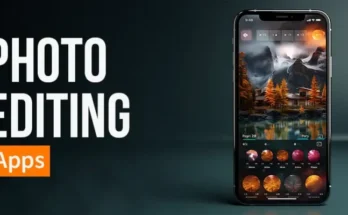Switching from an Android phone to an iPhone, or vice versa, is an exciting transition. However, the process of transferring all your precious data can seem daunting. Whether you’re a tech enthusiast or someone just trying to make the switch, this guide will walk you through everything you need to know about transferring your data seamlessly.
Preparing for Data Transfer
Before diving into the data transfer process, it’s essential to make a few preparations:
- Backup Your Data: Ensure all your data is backed up. For Android, use Google Drive, and for iPhone, use iCloud or iTunes.
- Ensure Devices are Fully Charged: A complete data transfer can take time, and you don’t want your devices dying mid-process.
- Stable Internet Connection: A strong and stable Wi-Fi connection is crucial, especially when using cloud services.
Transferring Data from Android to iPhone
Using the “Move to iOS” App
Apple’s “Move to iOS” app makes transferring your data from an Android phone to an iPhone straightforward.
- Download and Install: Get the “Move to iOS” app from Google Play Store on your Android phone.
- Set Up Your New iPhone: During the setup process, select the “Move Data from Android” option.
- Connect Devices: Open the app on your Android, agree to the terms, and you’ll get a code on your iPhone. Enter this code on your Android device.
- Transfer Data: Select the data you want to transfer and tap “Next”. The transfer process will begin and may take some time depending on the amount of data.
Manual Transfer Methods
If you prefer manual methods or encounter issues with the app, here’s how you can transfer specific types of data:
- Contacts: Sync your contacts with Google Account on your Android and then add the same account to your iPhone.
- Photos and Videos: Use Google Photos to back up all your media on your Android and then access it from your iPhone.
- Music and Other Files: Transfer music using iTunes or a third-party app like AnyTrans.
Using Third-Party Apps
Various third-party apps can help make the transition smoother. Apps like AnyTrans, SHAREit, and Xender offer reliable data transfer solutions.
- Pros: Often faster and can transfer a broader range of data.
- Cons: Some apps may require a purchase for full features.
Transferring Data from iPhone to Android
Using Google Drive
Google provides a convenient way to move your data from an iPhone to an Android device.
- Download Google Drive: Install Google Drive on your iPhone and log in.
- Backup Your Data: In the Drive app, go to Menu > Settings > Backup and start the backup process.
- Set Up Your Android Device: Log in to the same Google account on your Android device and your data will be available.
Manual Transfer Methods
Here are some manual methods for specific data types:
- Contacts: Sync contacts to iCloud and then export them as a VCF file to import to Google Contacts.
- Photos and Videos: Use Google Photos on your iPhone to back up media and then access it on your Android.
- Music and Other Files: Transfer music using Google Play Music or a third-party app.
Using Third-Party Apps
Apps like MobileTrans and Dr.Fone provide comprehensive data transfer solutions.
- Pros: Can transfer a wide range of data types, including apps.
- Cons: May involve a learning curve and potential costs.
Challenges and Solutions
Transferring data isn’t always smooth sailing. Here are common issues and their solutions:
- Interrupted Transfers: Ensure a stable internet connection and fully charged devices.
- Missing Data: Double-check that all data types are selected for transfer and verify after completion.
- Compatibility Issues: Some apps and files may not transfer correctly due to system differences.
Maintaining Data Integrity
To ensure your data isn’t lost or corrupted:
- Check Backup Completeness: Verify that all your data is backed up before starting the transfer.
- Use Reliable Apps: Opt for trusted apps and methods to minimize the risk of data loss.
Post-Transfer Steps
After completing the transfer:
- Set Up Your New Device: Customize settings, add accounts, and configure preferences.
- Verify Data Transfer: Check all transferred data to ensure nothing is missing or corrupted.
Security Measures
Protecting your data during transfer is crucial:
- Use Secure Connections: Prefer wired or secure Wi-Fi connections over public networks.
- Keep Backup Copies: Maintain backups until you’re sure the transfer is successful.
Additional Tips and Tricks
- Speed Up Transfer: Reduce data size by cleaning up unnecessary files before transfer.
- Smooth Transition: Familiarize yourself with the new operating system to ease the transition.
Conclusion
Switching between Android and iPhone doesn’t have to be a hassle. With the right preparation and tools, you can transfer your data seamlessly. Follow this guide to ensure a smooth and successful transition.