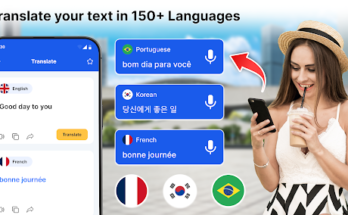Introduction:
In today’s tech-savvy era, the ability to seamlessly connect our smartphones to our PCs has become increasingly vital. Whether for work presentations, gaming, or simply sharing content with friends and family on a larger screen, the demand for reliable screen mirroring solutions is at an all-time high. Enter ApowerMirror, a versatile tool designed to streamline the process of casting your phone to PC. In this comprehensive guide, we’ll delve into the myriad benefits and functionalities of ApowerMirror, empowering you to harness its full potential effortlessly.
What is ApowerMirror?
ApowerMirror is a dynamic software application that facilitates the mirroring of your smartphone or tablet screen to your PC or Mac. With its intuitive interface and robust features, ApowerMirror offers users a seamless solution for displaying their mobile device’s screen on a larger monitor.
Exploring ApowerMirror’s Features:
ApowerMirror boasts a plethora of features designed to enhance user experience and productivity. From screen mirroring to screen recording and everything in between, let’s explore some of the standout functionalities:
- Wireless Connectivity: Effortlessly mirror your device’s screen to your PC via a stable wireless connection, eliminating the need for cumbersome cables.
- Full-Screen Display: Enjoy a crisp, full-screen display of your smartphone or tablet content on your PC monitor for optimal viewing.
- Screen Recording: Capture your screen activity in real-time with ApowerMirror’s built-in screen recording feature, perfect for creating tutorials or sharing gameplay moments.
- Annotation Tools: Mark up your mirrored screen with ApowerMirror’s intuitive annotation tools, ideal for presentations or collaborative projects.
- Game Keyboard: Transform your PC keyboard into a gaming controller with ApowerMirror’s game keyboard feature, enhancing your gaming experience.
Setting Up ApowerMirror:
Getting started with ApowerMirror is quick and straightforward. Follow these steps to begin casting your phone to PC seamlessly:
Step 1: Download and Install ApowerMirror:
Visit the official ApowerMirror website and download the application onto your PC or Mac.
Step 2: Install the Mobile App:
Download the ApowerMirror app from the Google Play Store or Apple App Store onto your smartphone or tablet.
Step 3: Connect Your Devices:
Ensure that your PC/Mac and mobile device are connected to the same Wi-Fi network. Open the ApowerMirror app on both devices and follow the on-screen prompts to establish a connection.
Step 4: Begin Screen Mirroring:
Once connected, select your PC/Mac as the target device on your mobile app and initiate screen mirroring. Voila! Your device’s screen should now be mirrored onto your computer monitor.
Enhancing Productivity with ApowerMirror:
ApowerMirror isn’t just limited to entertainment and gaming—it’s also a powerful tool for boosting productivity in various contexts.
Work and Presentations:
Streamline your work presentations by mirroring your smartphone or tablet screen to your PC. Whether showcasing slideshows, demonstrating apps, or sharing documents, ApowerMirror ensures a seamless and professional presentation experience.
Collaborative Projects:
Collaborate more effectively with colleagues or classmates by mirroring your device’s screen to a larger display. With ApowerMirror’s annotation tools, you can mark up documents, highlight key points, and brainstorm ideas in real-time.
Content Creation:
From creating video tutorials to live streaming mobile gameplay, ApowerMirror empowers content creators to produce high-quality content with ease. Capture your screen activity, add annotations, and share your creations with the world.
ApowerMirror: Cast Phone to PC FAQs
How do I install ApowerMirror on my PC? To install ApowerMirror on your PC, simply visit the official ApowerMirror website and download the application. Follow the on-screen instructions to complete the installation process.
Can I mirror multiple devices simultaneously with ApowerMirror? Yes, ApowerMirror supports mirroring multiple devices simultaneously. Simply ensure that each device is connected to the same Wi-Fi network, and you can mirror their screens to your PC with ease.
Is ApowerMirror compatible with both Android and iOS devices? Absolutely! ApowerMirror is compatible with both Android and iOS devices, making it a versatile solution for users across different platforms.
Does ApowerMirror support screen recording? Yes, ApowerMirror comes equipped with a built-in screen recording feature, allowing you to capture your screen activity with ease. Whether for creating tutorials, recording gameplay, or sharing moments with friends, ApowerMirror has you covered.
Can I annotate the mirrored screen with ApowerMirror? Certainly! ApowerMirror offers intuitive annotation tools that allow you to mark up your mirrored screen effortlessly. Whether for presentations, collaborative projects, or gaming, these annotation tools enhance your overall experience.
Is ApowerMirror free to use? ApowerMirror offers both free and paid versions of its software. While the free version comes with certain limitations, such as a watermark on recorded videos, the paid version unlocks additional features and functionalities for a more seamless user experience.
Conclusion:
In conclusion, ApowerMirror stands as a beacon of innovation in the realm of screen mirroring software, offering users unparalleled convenience and versatility. Whether for work, play, or productivity, ApowerMirror empowers individuals to harness the full potential of their devices by seamlessly casting their phone to PC. With its intuitive interface, robust features, and cross-platform compatibility, ApowerMirror is a must-have tool for modern-day multitaskers and content creators alike.