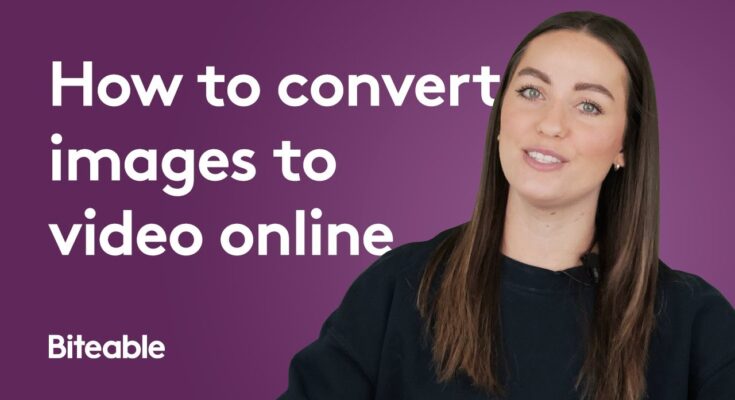Creating videos from a series of images can bring your memories to life, craft engaging slideshows, or produce compelling content for social media. With the wide array of online tools available, converting images to video is now easier than ever. This guide will walk you through the process of transforming your photos into a video online, with high-definition (HD) quality headings to help you along the way.
Choose the Right Online Tool
The first step in converting images to video is selecting the right online tool. There are many platforms available that offer this service, each with unique features. Some popular options include:
- Animoto: Known for its ease of use and professional-grade video production.
- Kapwing: Offers robust editing features and supports collaboration.
- Clideo: A simple tool ideal for quick conversions with basic editing options.
When choosing a tool, consider factors like the ease of use, available features, watermark presence, and export quality.
Gather and Organize Your Images
Before you begin the conversion process, gather all the images you want to include in your video. Organize them in the sequence you wish them to appear. It’s helpful to rename the files numerically if the tool you’re using requires you to upload them in the correct order.
Upload Your Images
Once you’ve selected your tool and organized your images, the next step is to upload them to the platform. Here’s a general process you can follow:
- Open the chosen tool in your web browser.
- Look for the upload option: This is usually labeled as “Upload Images,” “Add Files,” or something similar.
- Select your images: You can usually drag and drop them into the designated area or browse your computer to select the files.
- Arrange your images: If the tool allows, you may be able to rearrange your images after uploading them to ensure they are in the desired order.
Customize Your Video
After uploading your images, you can customize your video to match your preferences. Most online tools offer several customization options:
- Add Transitions: Smoothly transition between images with fade-ins, zooms, or other effects.
- Insert Text: Include captions, titles, or credits to make your video more informative or engaging.
- Choose Background Music: Many tools allow you to add a soundtrack. You can either upload your own music or choose from a selection of royalty-free tracks offered by the platform.
- Adjust Timing: Control how long each image stays on the screen and how long transitions last.
Preview Your Video
Before finalizing your video, take advantage of the preview option. This lets you see how the images flow together, how the transitions work, and how well the music syncs with the visuals. If anything looks off, you can go back and make adjustments.
Export Your Video
Once you’re satisfied with your creation, it’s time to export your video. Most online tools provide different export options:
- Choose Resolution: Select the video resolution (e.g., 720p, 1080p) depending on your needs. For higher quality, opt for 1080p or higher.
- Select File Format: Common formats include MP4, AVI, and MOV. MP4 is typically the best choice for compatibility and quality.
- Download the Video: After selecting your settings, click the export or download button. The tool will process your video, which you can then save to your computer.
Share Your Video
With your video ready, you can now share it with the world. Most online tools offer direct sharing options to social media platforms like Facebook, Instagram, and YouTube. Alternatively, you can upload the video manually or share it via cloud storage services.
Conclusion
Converting images to video online is a straightforward process with the right tools. By following the steps outlined above, you can easily create high-quality videos from your photos without the need for advanced software. Whether you’re making a personal slideshow or professional content, these online tools provide the flexibility and features to bring your vision to life.