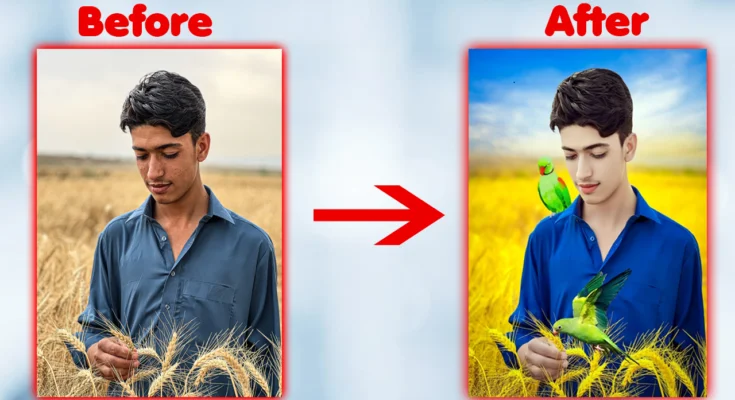In today’s digital age, everyone has become a storyteller. Whether it’s through photos or videos, we love capturing moments and sharing them with the world. But raw footage or unedited photos often don’t do justice to the memories we’re trying to capture. That’s where editing comes in. With the powerful capabilities of Android and iPhone, you can transform your photos and videos into stunning pieces of art right from your smartphone. So, let’s dive into the world of mobile editing and explore how you can enhance your content with the tools at your fingertips.
The Basics of Mobile Editing: Getting Started
Before we jump into the specifics, let’s get the basics down. Whether you’re using an Android device or an iPhone, there are a few fundamental principles and steps that are universally applicable.
- Know Your Tools: The first step to enhancing your video and photo editing is to familiarize yourself with the tools at your disposal. Both Android and iPhone come with built-in editing apps that are pretty powerful. For iPhone, you have the Photos app, and for Android, Google Photos is your go-to.
- Organization is Key: Keep your media organized. Create albums, sort by date, location, or events. A well-organized library will save you time and make the editing process smoother.
- Understand the Basics: Learn the basic editing tools like cropping, adjusting brightness, contrast, and saturation. These fundamental adjustments can make a huge difference in the quality of your photos and videos.
Editing Photos on iPhone
iPhones are renowned for their camera quality and built-in editing tools. Here’s how you can make the most out of them:
- Use the Photos App: The Photos app on iPhone is incredibly intuitive. You can start by selecting the photo you want to edit and tapping the ‘Edit’ button.
- Auto-Enhance: If you’re not sure where to start, use the Auto-Enhance feature. It’s represented by a magic wand icon and can make instant adjustments to improve your photo.
- Manual Adjustments: For more control, dive into manual adjustments. Here are a few key tools:
- Exposure: Adjusts the overall brightness.
- Brilliance: Adds depth by pulling in highlights and shadows.
- Highlights: Adjusts the brightest parts of the photo.
- Shadows: Adjusts the darkest parts.
- Contrast: Alters the difference between light and dark areas.
- Saturation: Enhances or reduces the color intensity.
- Sharpness: Makes the photo clearer.
- Filters: iPhone offers a range of filters that can instantly change the look and feel of your photo. Experiment with them to see which ones suit your style.
- Crop and Rotate: Sometimes, all a photo needs is a little cropping or rotation to align it perfectly. Use the crop tool to remove unwanted parts of the image and the rotate tool to fix the orientation.
Editing Photos on Android
Android devices offer a variety of photo editing options, often with more customization due to the range of available apps.
- Google Photos: Similar to iPhone’s Photos app, Google Photos provides robust editing tools.
- Auto: Start with the Auto option to make quick, intelligent adjustments.
- Adjustments: Manually tweak exposure, contrast, whites, highlights, shadows, and blacks for more detailed edits.
- Filters: Google Photos offers a variety of filters to change the mood of your photo.
- Crop and Rotate: These basic tools help you perfect the framing and orientation.
- Snapseed: This is a free, powerful editing app from Google that offers more advanced tools.
- Tune Image: Adjust brightness, contrast, saturation, ambiance, highlights, shadows, and warmth.
- Details: Enhance details with structure and sharpening.
- Curves: For precise control over brightness levels.
- Selective: Apply edits to specific parts of the image.
- Healing: Remove unwanted objects from your photos.
- Lens Blur, Glamour Glow, and more: Experiment with various creative tools for unique effects.
Editing Videos on iPhone
Video editing on iPhone can be a breeze with the right apps and techniques. Here’s how you can turn your raw footage into a polished video:
- iMovie: This free app from Apple is user-friendly and powerful.
- Importing Clips: Start by importing the video clips you want to use.
- Trimming and Splitting: Trim unwanted parts and split clips to arrange them in your desired sequence.
- Transitions: Add transitions between clips for a smoother flow.
- Audio: Adjust the volume of your video clips, add background music or sound effects.
- Filters and Themes: Apply filters and themes to give your video a consistent look.
- Titles and Credits: Add titles, subtitles, and credits to provide context and a professional touch.
- Clips: Another great app by Apple, Clips is perfect for creating fun, engaging videos quickly.
- Live Titles: Add animated text that appears automatically as you speak.
- Effects and Filters: Use various effects and filters to enhance your video.
- Music and Soundtracks: Choose from a variety of music tracks and sound effects.
Editing Videos on Android
Android offers several powerful video editing apps. Here are some top picks and how to use them:
- KineMaster: A professional-grade video editor with extensive features.
- Multi-Layer Editing: Add multiple layers of video, images, text, and effects.
- Blending Modes: Combine layers using different blending modes for creative effects.
- Chroma Key: Remove backgrounds for green screen effects.
- Transitions: Smooth transitions between clips.
- Audio Editing: Detailed audio editing, including volume envelope, audio filters, and more.
- PowerDirector: Another top choice for Android users.
- Timeline Editing: Drag and drop to arrange clips on a timeline.
- Effects and Transitions: Apply a variety of effects and transitions.
- Slow Motion and Fast Forward: Adjust the speed of your clips.
- Voice Over: Add voice overs directly within the app.
- Exporting: Export videos in 4K quality.
- Adobe Premiere Rush: A cross-platform app that offers robust editing tools.
- Multi-Track Timeline: Arrange clips, audio, and graphics on a multi-track timeline.
- Preset Templates: Use preset templates for quick edits.
- Color Correction: Adjust colors to enhance the visual appeal.
- Audio Tools: Improve audio quality with tools like auto-ducking and noise reduction.
Tips for Enhancing Your Edits
No matter which platform or app you use, here are some universal tips to take your editing to the next level:
- Keep it Simple: Sometimes less is more. Avoid over-editing your photos and videos. Subtle adjustments often have a greater impact.
- Consistency is Key: Use similar filters, adjustments, and styles across your photos and videos to create a cohesive look.
- Learn from Others: Follow photographers and videographers you admire on social media. Analyze their work and try to understand what makes their edits stand out.
- Practice Makes Perfect: The more you edit, the better you’ll get. Experiment with different tools and techniques to find your style.
- Stay Updated: Keep your apps updated to access the latest features and improvements.
Advanced Editing Techniques
Once you’re comfortable with the basics, you can explore more advanced editing techniques to really make your content pop.
- HDR (High Dynamic Range): This technique involves taking multiple shots at different exposures and combining them to create a single image with a greater range of lighting.
- Panoramas: Use the panorama feature to capture wide-angle shots. This is great for landscapes and cityscapes.
- Time-Lapse and Slow Motion: Experiment with time-lapse to capture changes over a period of time or slow motion for dramatic effect.
- Light Leaks and Flares: Add light leaks and flares for a vintage or dreamy look.
- Advanced Color Grading: Go beyond basic color correction and experiment with advanced color grading to set the mood and tone of your videos.
Conclusion:
Transform Your Mobile Content
Enhancing your video and photo editing on Android and iPhone doesn’t require a degree in graphic design. With the right tools and techniques, you can turn ordinary moments into extraordinary memories. Whether you’re a novice or an experienced editor, there’s always something new to learn and experiment with.
So, grab your phone, open up your favorite editing app, and start transforming your media today. The world is your canvas, and with a little creativity and the right tools, you can create masterpieces right from the palm of your hand. Happy editing!