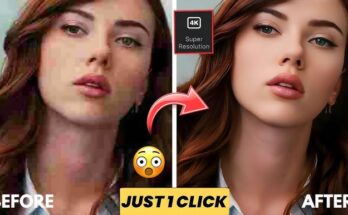Are you tired of constantly being bothered by unwanted calls from telemarketers, scammers, and other nuisance callers? If so, you’re not alone. According to a report from YouMail, an estimated 29.2 billion robocalls were made in the United States in 2019 alone, and that number has likely only increased in the years since.
One solution to this problem is to use a call blocker app. Call blocker apps allow you to block calls from specific numbers or block calls from unknown numbers, giving you the power to take control of your phone and protect yourself from these unwanted calls.
In this article, we’ll introduce you to the Calls Blacklist call blocker app and show you how to download and use it on your Android device.
What is Calls Blacklist?
Calls Blacklist is a call blocker app that allows you to block calls and messages from specific numbers or block calls from unknown numbers. It also includes features such as blocking text messages, blocking calls and texts from private numbers, and blocking calls and texts from specific contact groups or categories.
One of the standout features of Calls Blacklist is its user-friendly interface. It’s easy to navigate and allows you to quickly add numbers to your blacklist or whitelist (a list of numbers that are allowed to contact you).
How to Download and Install Calls Blacklist
To download and install Calls Blacklist on your Android device, follow these steps:
- Open the Google Play Store on your device.
- In the search bar, type “Calls Blacklist” and press enter.
- Select the app from the search results.
- Click the “Install” button.
- Wait for the app to download and install on your device.
Once the installation is complete, you can open the app and start using it to block unwanted calls.
Using Calls Blacklist to Block Calls and Messages
To block calls and messages with Calls Blacklist, follow these steps:
- Open the app on your device.
- On the main screen, you’ll see a list of options. Select the “Blacklist” option.
- On the Blacklist screen, you can add numbers to your blacklist by tapping the “Add to Blacklist” button and entering the phone number. You can also import numbers from your contacts or add numbers from your call log.
- To block calls from unknown numbers, toggle the “Block Unknown Numbers” option on.
- To block text messages, toggle the “Block SMS” option on.
In addition to adding specific numbers to your blacklist, Calls Blacklist also allows you to block calls and texts from specific contact groups or categories. To do this, follow these steps:
- On the main screen, select the “Groups” option.
- On the Groups screen, you can select the groups or categories that you want to block calls and texts from. You can also create your own custom groups by tapping the “Add Group” button.
- Once you’ve selected the groups that you want to block, tap the “Save” button.
Calls Blacklist also includes a whitelist feature that allows you to specify certain numbers that are always allowed to contact you, even if they’re on your blacklist. To add numbers to your whitelist, follow these steps:
- On the main screen, select the “Whitelist” option.
- On the Whitelist screen, you can add numbers to your whitelist by tapping the “Add to Whitelist” button and entering the phone number. You can also import numbers from your contacts or add numbers from your call log.